Preparation:
- Sign up for Facebook Developers (You need to validate your account using a mobile phone number or credit card).
- Decide on a name for your App
- Have a Facebook page to put your page tab on
- Create a html page hosted elsewhere with the content you want to display in Facebook pre-populated. This page should be 810 px or 520 px wide. (I used a page from our library catalogue search interface)
- Know what the URL and secure URL for this page are.
- Create or reuse an icon 111 x 74px to represent and link to your app from your Facebook Page. For Example, here's what I used. Please contact me if you want to use it.
Here's what I did... (I'm not saying it will work for anyone else)
Sign in to Facebook DevelopersClick create new app
On the left hand menu under Settings, click on Basic
Enter as many details as you can.
I entered:
Basic Info
Display NameContact e-mail
Enabled sandbox
Select how your app integrates with Facebook
Page Tab
Page Tab NamePage Tab URL
Secure Page Tab URL
Uploaded a Page Tab Image that reads Library Catalogue
Selected the desired width (810 or 520)
Clicked save changes
Advanced settings were also visited and similar information entered.
Activating your Page Tab
Once complete I went to http://addpagetab.com and entered the number of my app. It takes a few minutes to appear.
Then I went back to Facebook developers and selected my testers
Next I visited my page and positioned my page tab icon (loaded above, reads Search Library Catalogue) by clicking on the icon, then selecting the pencil, and using the swop with instruction to move it into the desired place.
Testing
You have the option to test your app, which I really appreciate. So at the moment it's in testing as I know that the look and feel of our website will change in the next few weeks, and will probably remain in testing for the interim. But hopefully it will be live and kicking for the repeat exams.
Here's how it looks on our Facebook Page
Here's how it looks in Facebook
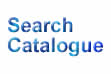


No comments:
Post a Comment